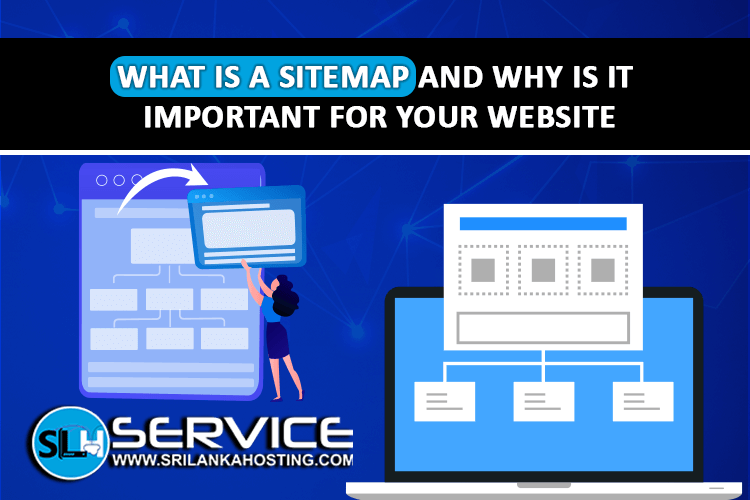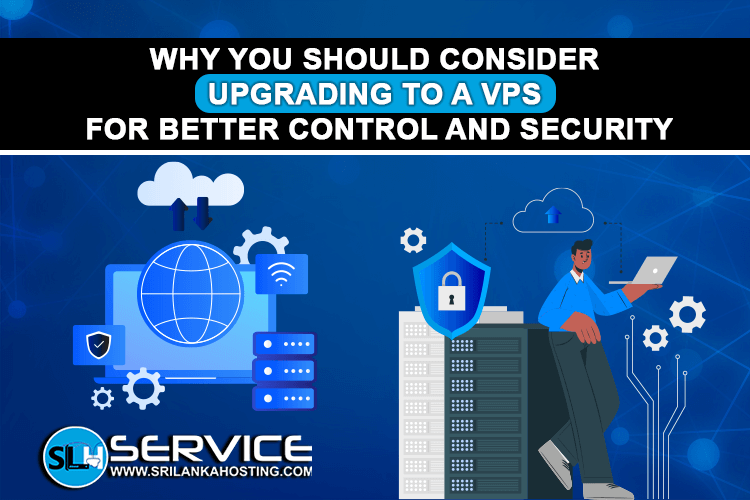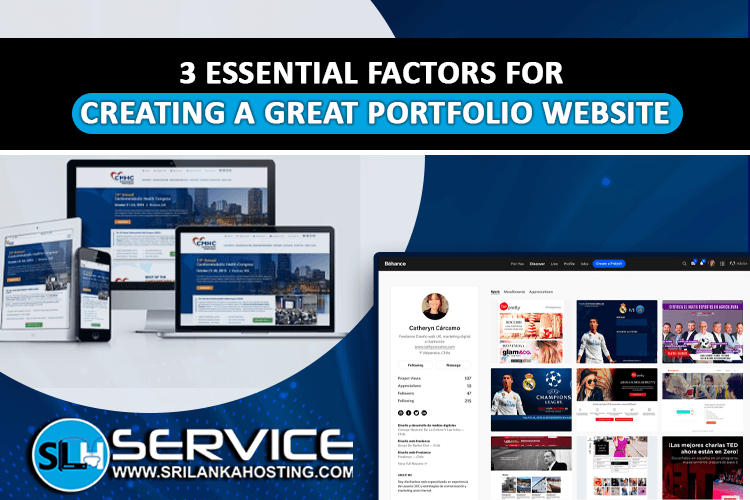How to Back Up Your Website with 3 Easy Methods
Nov 15, 2024
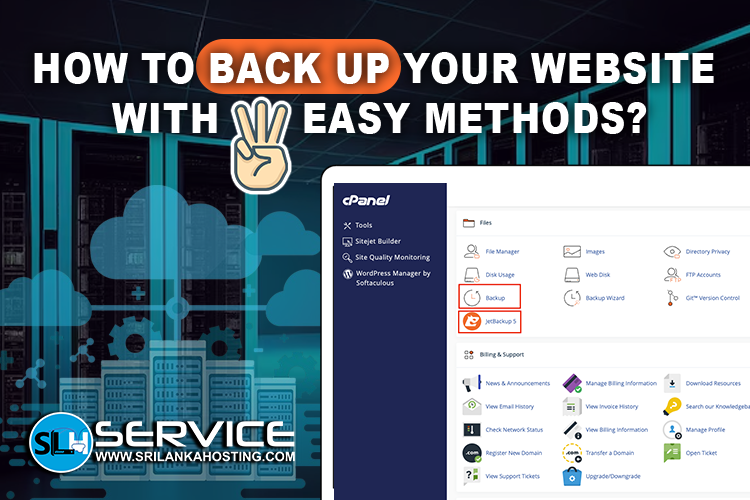
This article will go through the importance of website backup. A website backup is a copy of your website to which, when something goes wrong, you can revert. Examples include when your website has been hacked, files are deleted accidentally, or when there is some sort of technical glitch. Here's a simple guide to three easy methods of backing up your website so you're always prepared.
1.Using Your Hosting Provider's Backup Services
Many web hosting service providers include backup in their package for this reason. This is actually one of the easiest ways to backup your website. Most hosting providers, have a backup option built into their control panel. You can then set this up for automatic backup; this way, every time, you will not have to go through the tiring process of backing up your site manually.
In SriLanka Hosting Service, we provide daily backups through jetbackup backup service in cPanel and default backup plugin in Plesk. you can check your available backups via jetbackup plugin in your cPanel account and backup plugin available in Plesk.
- Backups were enabled by default.
- Can basically forget about the process, backups are automated.
- Log into WordPress Dashboard and click on Plugins.
- Search for a backup plugin and Install the plugin, then activate it and access its settings. Select where you would like your backups to go: on the cloud or directly onto your computer. Set a schedule to back up automatically.
- Offers cloud storage options for backups. Easy to operate and usually customizable.
- Some plugins have limited functionality on free versions of plugins. Slightly slows down the website if it is not optimized.
- Access your hosting control panel.
- Go to the file manager and look for the website root directory, which in most cases is named "public_html".
- Download all files inside this directory.
- Next, log in to your database through your hosting control panel; this is usually found under "phpMyAdmin".
- Export a copy of the database and download.
- You are in complete control as to where and how you house your backup.
- It is independent for backup creation and does not rely on any third-party applications or plugins.
- Time-consuming and requires some technical knowledge
- Without the capability of automatic backups, you will have to remember to do this on a regular basis.
A recent backup potentially saves lots of time, money, and stress if something goes wrong with your website. The choice depends on which one suits you the most based on your comfort level and website needs, or even combine to supplement each other.
 Small Business Hosting
Small Business Hosting Pay As You Go Web Hosting
Pay As You Go Web Hosting WP Care Plans For Business
WP Care Plans For Business Student Web Hosting
Student Web Hosting Linux Reseller Hosting
Linux Reseller Hosting