Managing your invoices efficiently is crucial for staying on top of your payments. Here’s a step-by-step guide to help you navigate the Invoices section of your client area:
Step 1: Log in to Your Client Area
- Open your web browser and go to Sri Lanka Hosting Client Area.
- Enter your login credentials and click Login.
Step 2: Access the Invoice Section
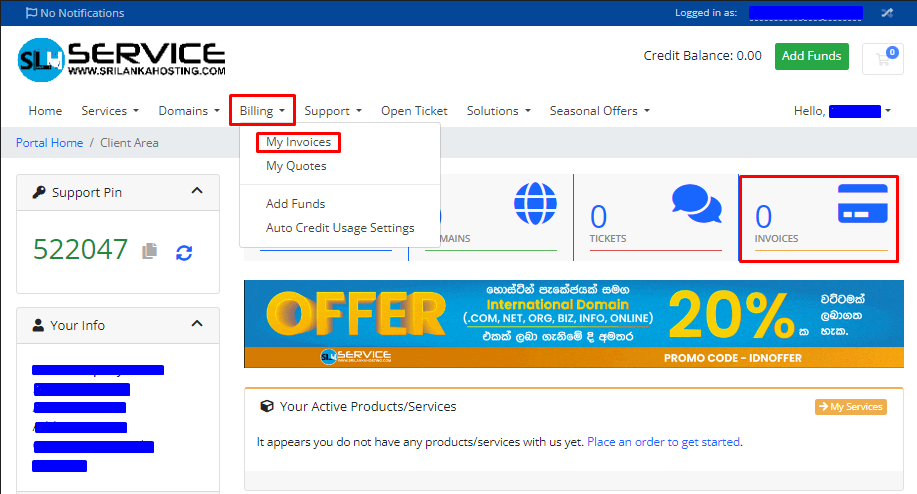
- Once logged in, navigate to the Billing section in the main menu.
- Click on My Invoices to view your invoice list.
Step 3: Understand Your Invoice Status
In the Invoices section, you will see a table with the following columns:
- Invoice #: The unique identification number for each invoice.
- Invoice Date: The date the invoice was generated.
- Due Date: The deadline by which the payment should be made.
- Total: The total amount due for that invoice.
- Status: This will show whether the invoice is Paid, Unpaid, Cancelled, or Refunded.
Step 4: Viewing and Paying Invoices
- Viewing Invoices: Click on the Invoice # to view the detailed breakdown of the invoice.
- Paying Invoices: If you have any unpaid invoices, you can click on the Pay Now button next to the invoice to make a payment.
Step 5: Managing Your Invoices
- If no records are found, this means there are currently no invoices to manage.
- You can also use the navigation buttons like Previous and Next to browse through multiple pages of invoices if you have a large billing history.
Step 6: Additional Billing Options
- My Quotes: View any quotes provided by the company for services.
- Add Funds: You can add funds to your account to ensure you have a balance available for future payments.
This simple guide helps you efficiently manage your invoices within the client area. Always check your invoice status regularly to ensure you stay up-to-date with your payments.

