To Block an Email Address or Domain
- Login to SiteWorx
- Go to Navigation Sidebar -> Administration >Mail Options > Filters
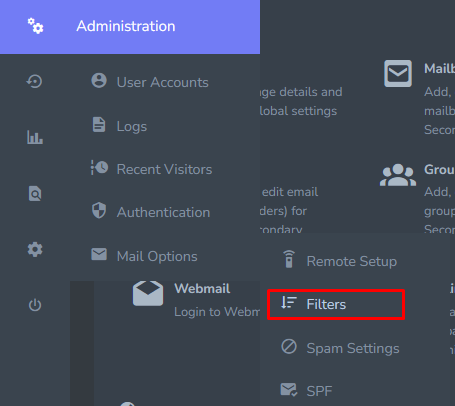
- Click the + button.

- This opens the Email Filter Rules form and Update the Value field with the email address or domain to be blocked
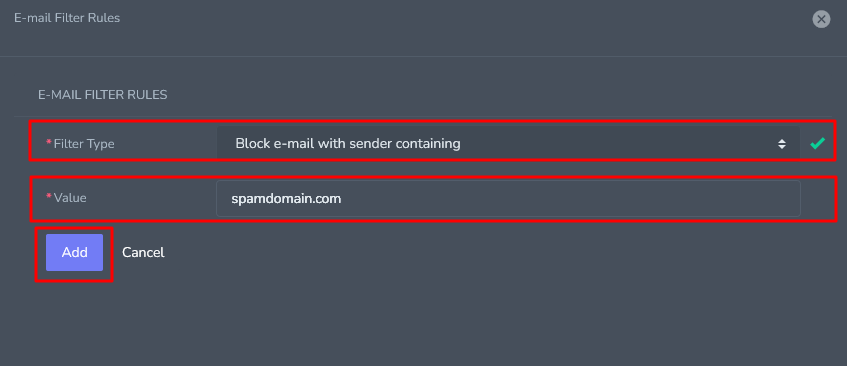
- Click Add button
Block Messages Containing Certain Text in the Subject
- Login to SiteWorx
- Go to Navigation Sidebar -> Administration >Mail Options > Filters
- Click the + button.
- Select Block email with a subject containing fro the Filter Type dropdown
- Update the Value field with the subject to be blocked
- Click Add Button
Change Delivery Option For Filtered Messages
- Login to SiteWorx
- Go to Navigation Sidebar -> Administration >Mail Options > Filters
- select the desired option from the Action For Blocked Email setting:
- Delete Message: Deletes the messages
- Deliver to IMAP Spam Folder: Delivers the message to the Spam folder, if one exists. If there is not a Spam folder, the message is deleted
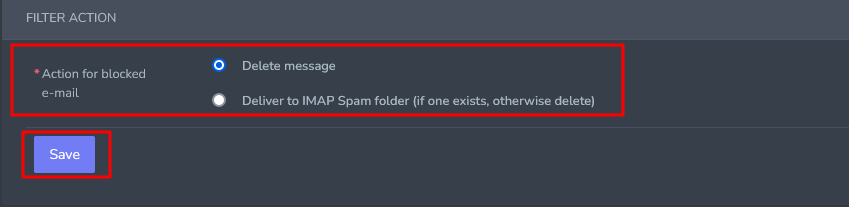
- Click Save button


