Create a Database User
- Login to SiteWorx
- Go to Navigation Sidebar -> Hosting Features > My SQL > Users
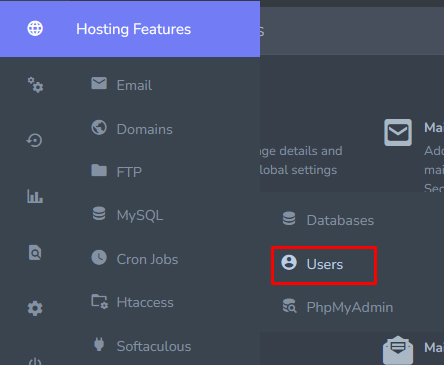
- Click + button

- open the Add a My SQL User form and Update the required fields.
- Username: The database username
- Password/Confirm Password: The password for the user. Clicking the MagicWand automatically generates a secure password
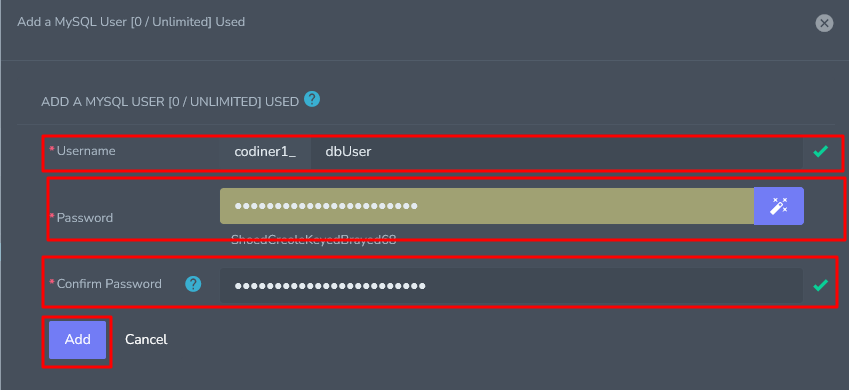
- Click Add button
Edit a Database User
- Login to SiteWorx
- Go to Navigation Sidebar -> Hosting Features > My SQL > Users
- Click the Pencil icon

- Update the Password/Confirm Password fields. Clicking the Magic Wand automatically generates a new secure password
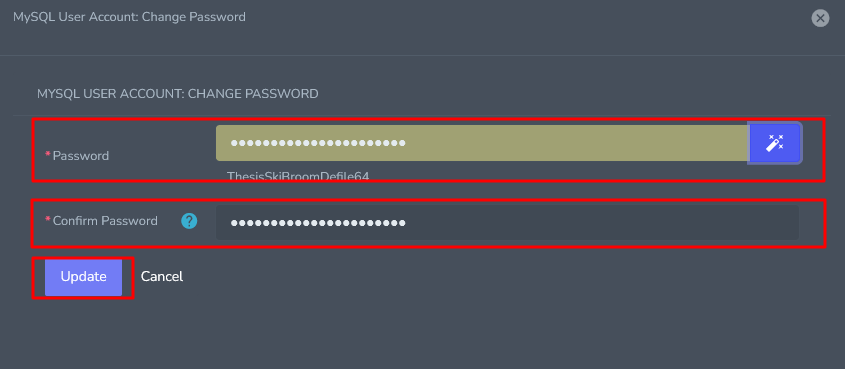
- Click Update button
Add a Database User to a Database
- Login to SiteWorx
- Go to Navigation Sidebar -> Hosting Features > My SQL > Databases
- Click person icon button

- Next to the Database you wish manage users for. The opens the User Permissions page and Update the required fields:
- User: The user that will be added to the database
- MySQL User Permissions: The permissions the database user should have
- When Connecting From: The host the database user will connect from. % is the default, which is a wildcard
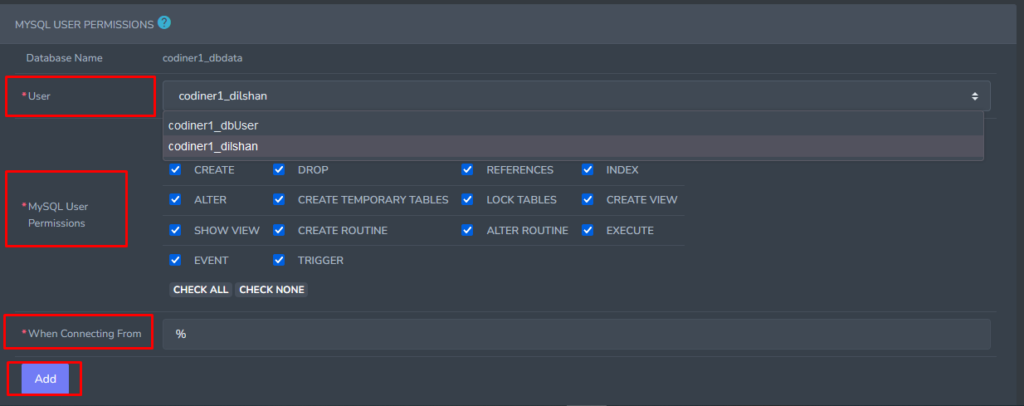
- Click add button
Delete a Database User
- Login to SiteWorx
- Go to Navigation Sidebar -> Hosting Features > My SQL > Databases
- Click Delete icon button

- Opens the Confirmation form
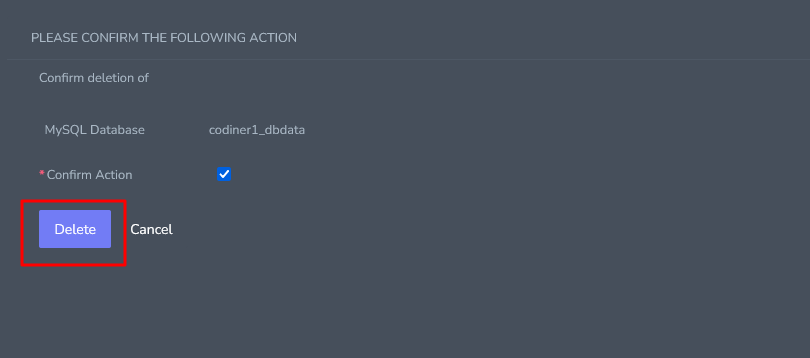
- Click Delete button


