Adding Database User Permissions
- Login to SiteWorx
- Go to Navigation Sidebar -> Hosting Features > My SQL > Databases
- Click the Person icon button.

- Open the permission page and Update the required fields
- User: The user that will be added to the database
- MySQL User Permissions: The permissions the database user should have
- When Connecting From: The host the database user will connect from. % is the default, which is a wildcard
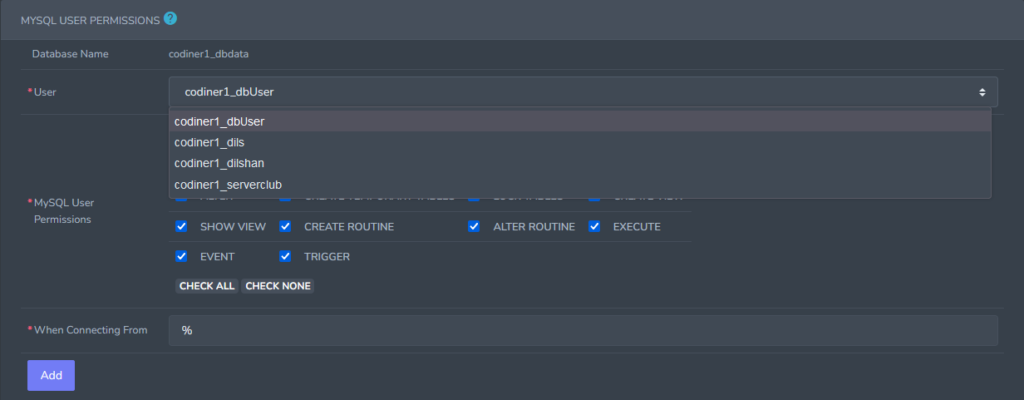
- Click Add button
Editing Database User permission
- Login to SiteWorx
- Go to Navigation Sidebar -> Hosting Features > My SQL > Databases
- Click the Person icon button.
- Under Existing Permissions, click the Pencil button
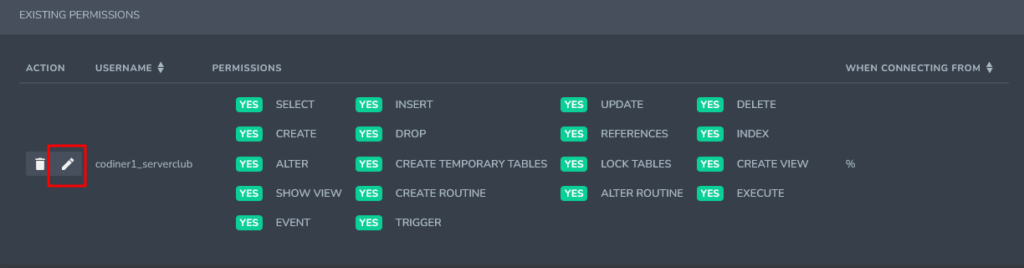
- Update the desired permissions
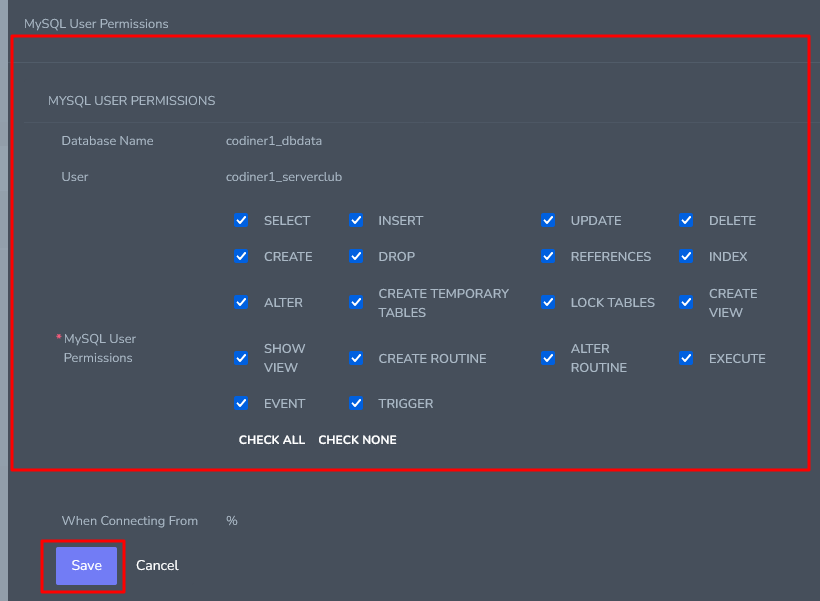
- Finally Click Save button
Delete Database User Permissions
- Login to SiteWorx
- Go to Navigation Sidebar -> Hosting Features > My SQL > Databases
- Click the Person icon button.
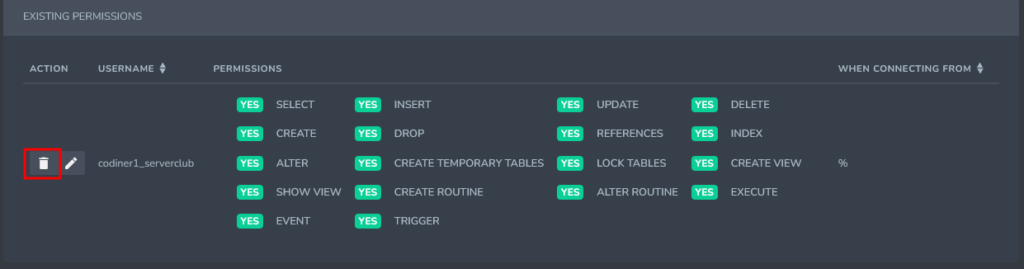
- Click Delete button to open delete confirm form
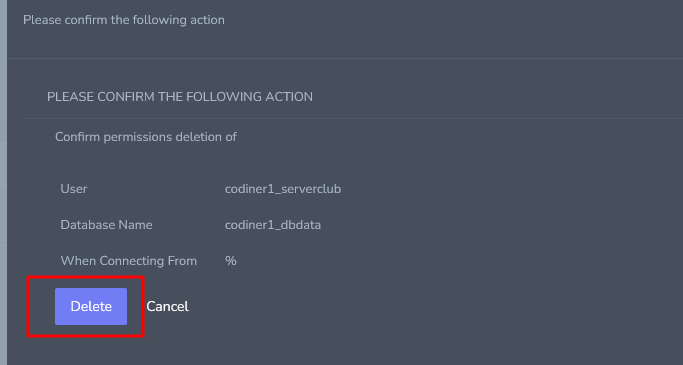
- Click Delete button


