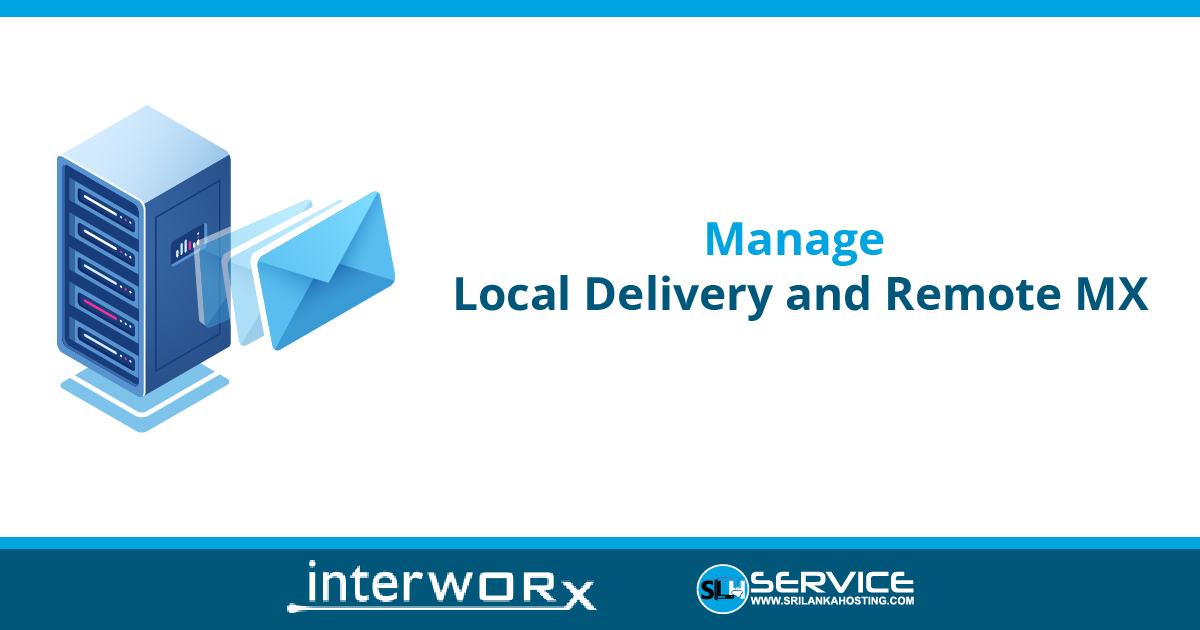To Manage Local Delivery
Disabling local Delivery
- Login to SiteWorx
- Go to Navigation Sidebar -> Administration >Mail Options > Remote Setup
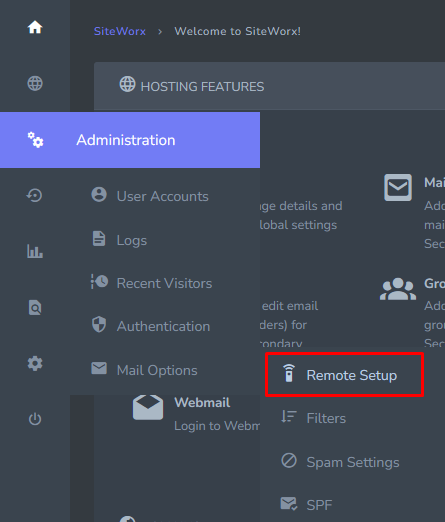
- lick the Crossed Out Person next the domain.

- Click Disable Button
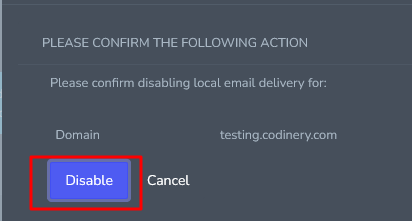
Enable Local Delivery
- Login to SiteWorx
- Go to Navigation Sidebar -> Administration >Mail Options > Remote Setup
- Click the Checkmark Person next the domain.
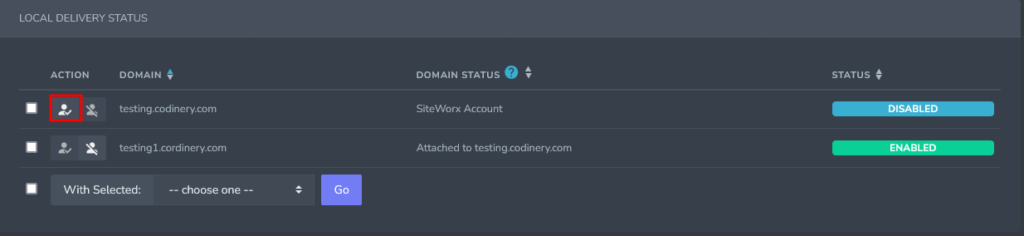
- Click Enable Button
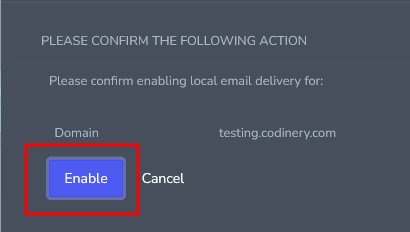
To Manage MX Records
Add an MX Record
- Login to SiteWorx
- Go to Navigation Sidebar -> Administration >Mail Options > Remote Setup
- Select the domain from the Add MX Record For dropdown
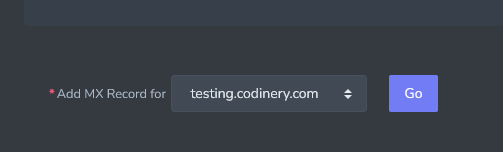
- Click Go Button
- Update the required fields:
- Host: The domain
- TTL: TTL, or Time To Live, is the number of seconds that a record will be considered valid by a server caching the information
- Preference Number: An integer, ranging from 0-65535, indicating the order in which records should be attempted. Lower numbers will be processed before higher ones.
- Mail Server: The mail server for the MX record
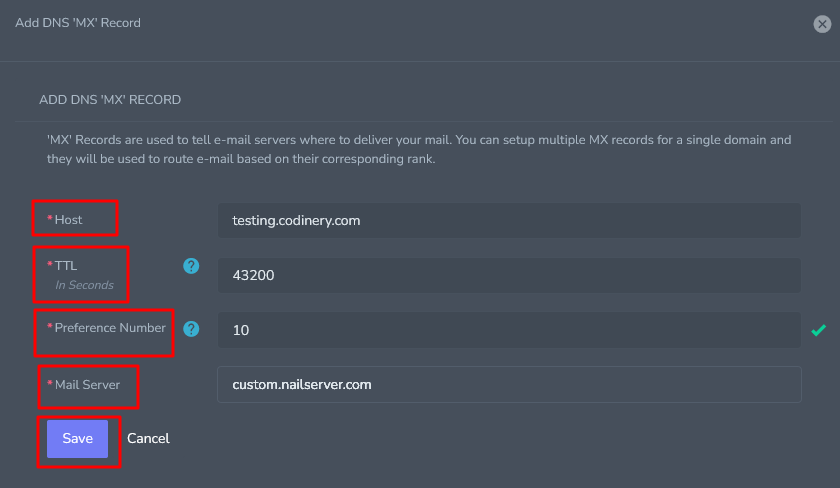
- Click Save Button
Edit an MX Record
- Login to SiteWorx
- Go to Navigation Sidebar -> Administration >Mail Options > Remote Setup
- Go to Mx Records table and Click pencil Button
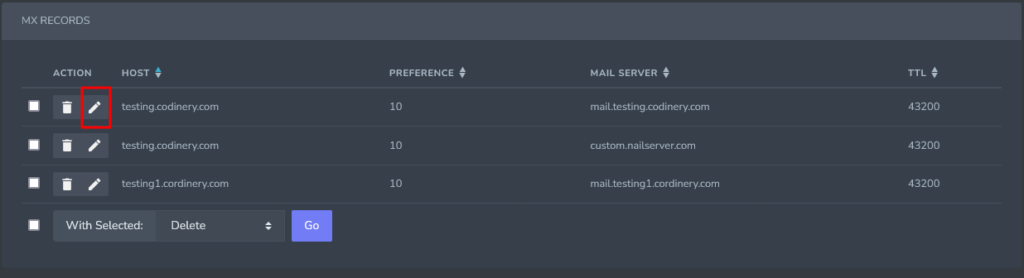
- Update the desired fields.
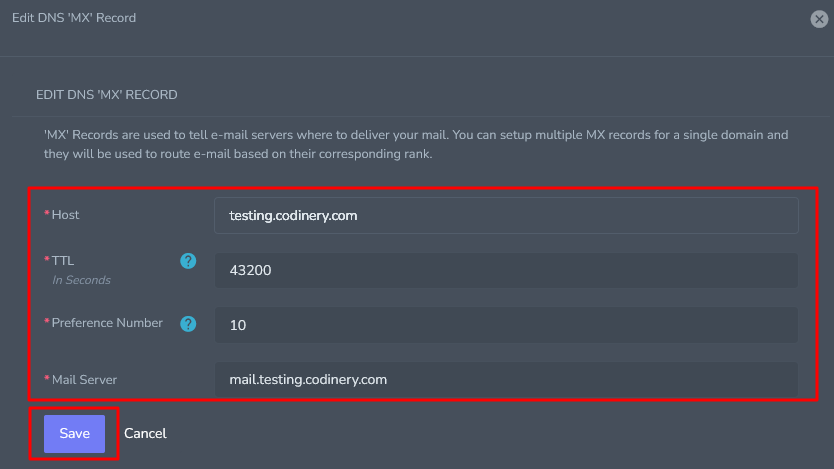
- Click Save Button
Delete MX Record
- Login to SiteWorx
- Go to Navigation Sidebar -> Administration >Mail Options > Remote Setup
- Go to Mx Records table and Click Delete Button
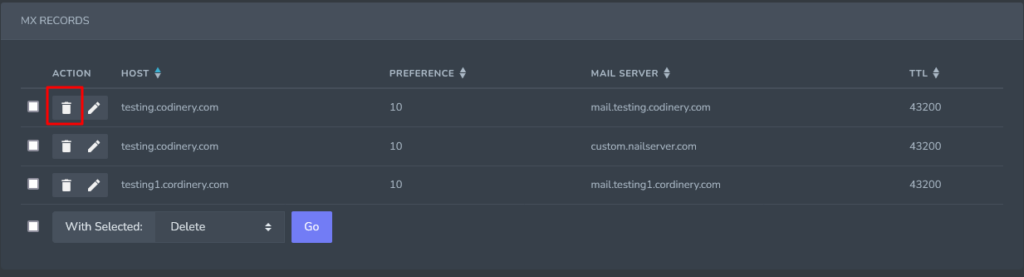
- This opens the Confirmation form
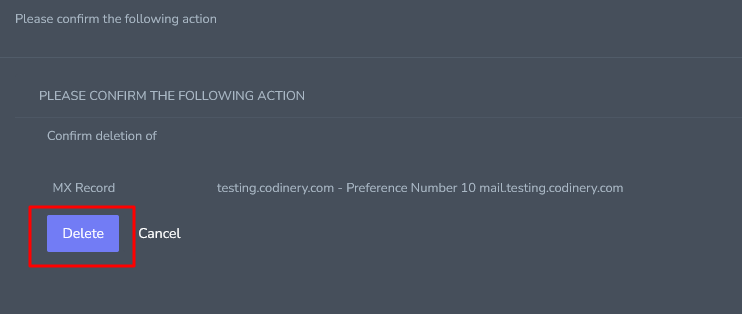
- Click Delete Button