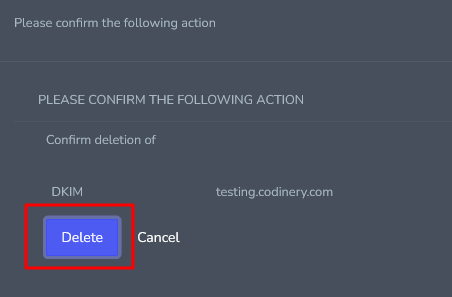Add a DomainKey
- Login to SiteWorx
- Go to Navigation Sidebar -> Administration > Mail options > DKIM,
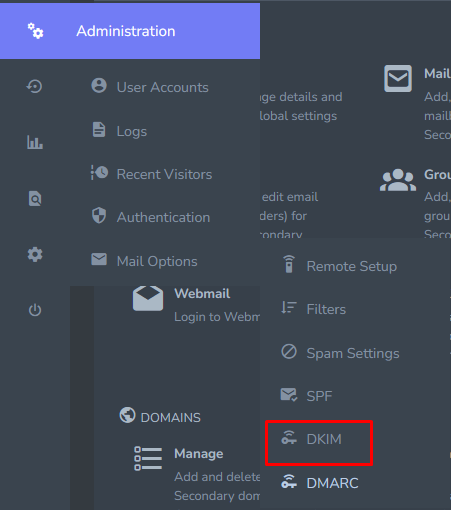
- Click + button to open Enable DKIM form
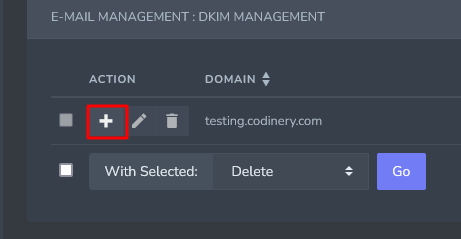
- Select Yes or No from testing Mode dropdown
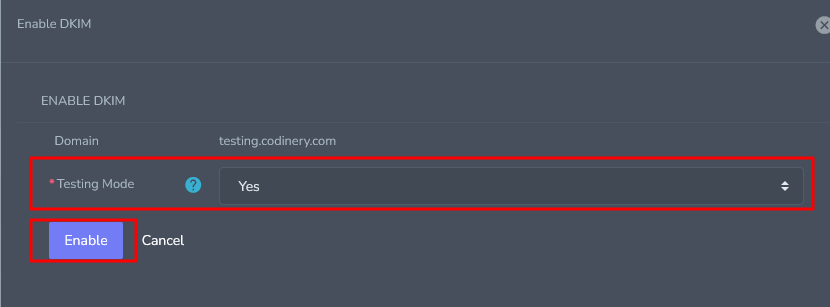
- Click Enable button enable DKIM
Edit a DomainKey
- Login to SiteWorx
- Go to Navigation Sidebar -> Administration > Mail options > DKIM,
- Click Pencil button next domain edit form.
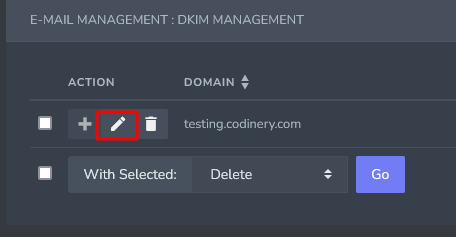
- Select Yes or No from Testing Mode dropdown
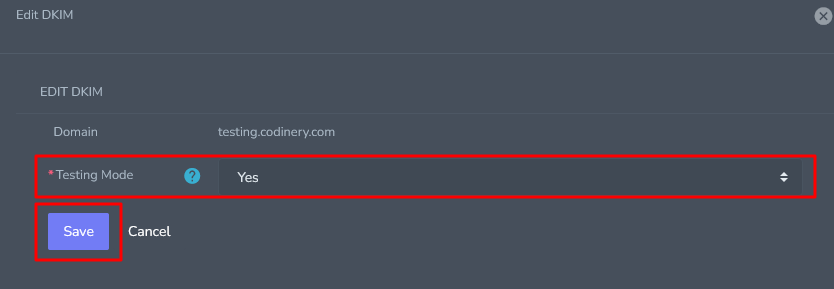
- Click Save button edit DKIM
Delete a DomainKey
- Login to SiteWorx
- Go to Navigation Sidebar -> Administration > Mail options > DKIM,
- Click Delete button next domain delete form.
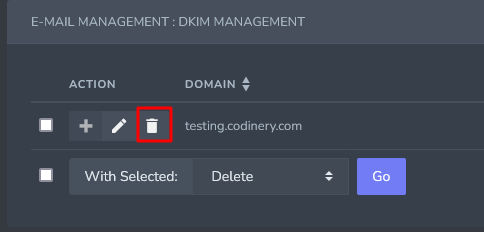
- Click Delete button Delete DKIM