This guide provides simple, step-by-step instructions to help you install and run your Node.js application on a Plesk server. Follow these steps carefully to get your application up and running.
Step 1: Check Requirements
Before you begin, make sure you have the following:
✔ Access to your Plesk control panel (username and password).
✔ The files for your Node.js application.
✔ The version of Node.js required for your application.
Step 2: Set Up Your Domain or Subdomain
- Log in to your Plesk control panel.
- Go to ‘Websites & Domains’ and click ‘Add Domain’ or ‘Add Subdomain’ depending on your need.
- Enter the domain name (or subdomain name) and set the document root / Project directory for your application files.
Step 3: Enable Node.js
- In ‘Websites & Domains’, find the domain or subdomain you created.
- Click on the ‘Node.js’ option in ‘Dashboard’ window. Check ‘Get Started’ window if you cannot find ‘Node.js’ option.
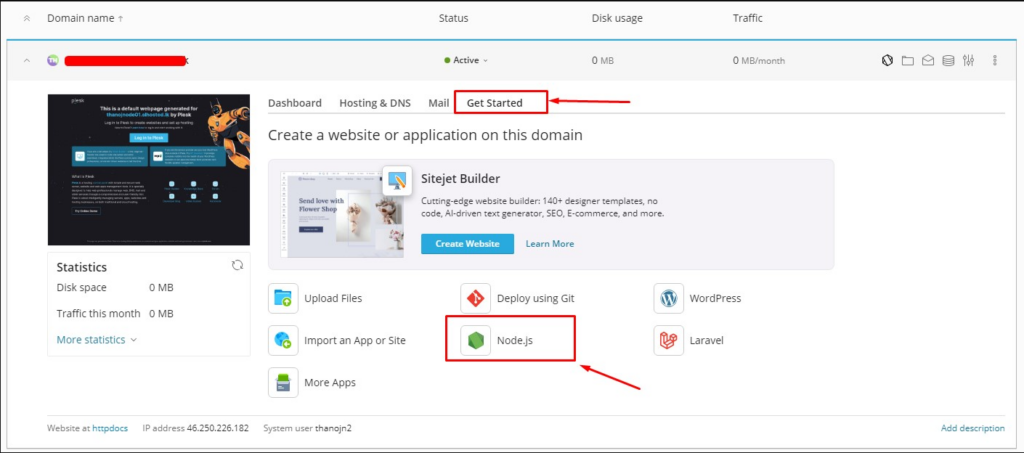
3. Turn on Node.js by enabling the feature.
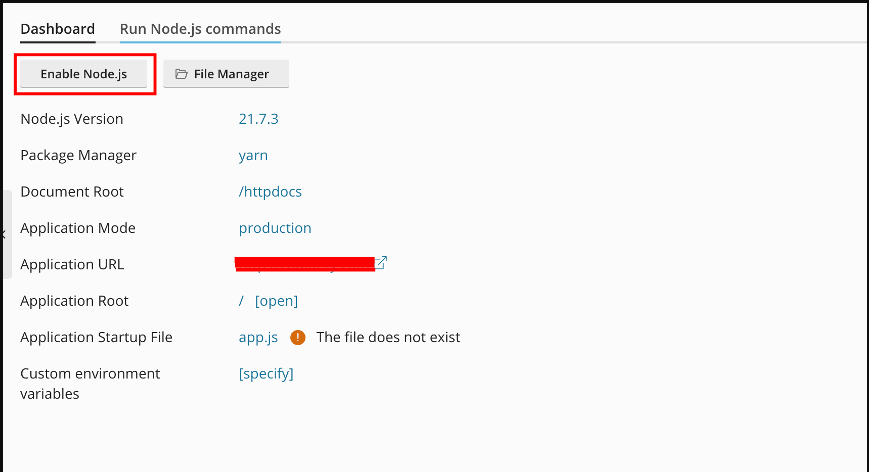
- Choose the correct Node.js version for your application.
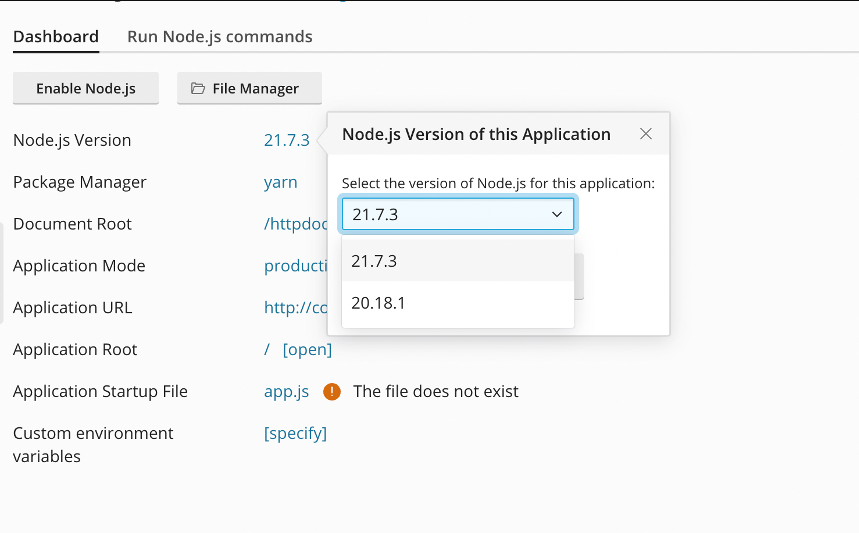
Step 4: Upload Your Application Files
- Go to ‘File Manager’ in Plesk.
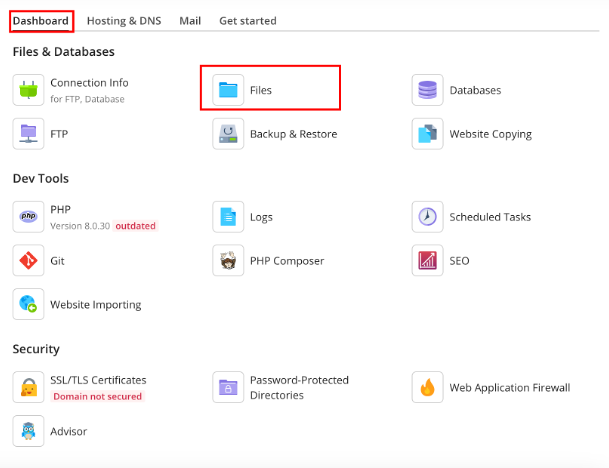
2. Upload all your application files to the folder set as the document root.
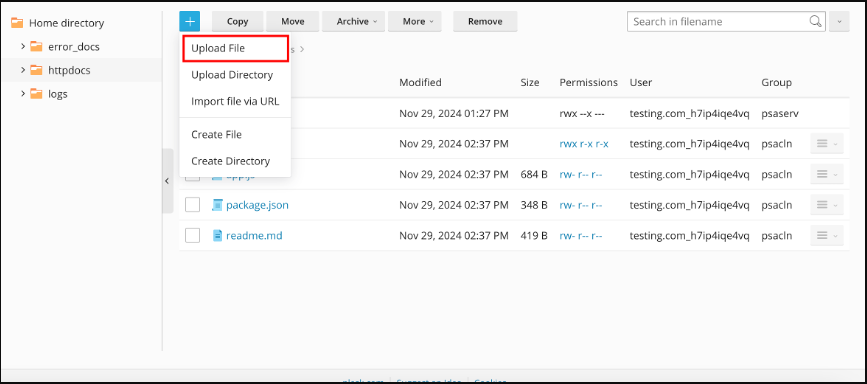
Tip: If your application is hosted on GitHub, use the ‘Git’ option in Plesk to clone it directly.
Step 5: Install Dependencies
- Open the ‘Node.js’ settings for your domain or subdomain.
- Click the ‘NPM Install’ button to automatically download and install all required dependencies.
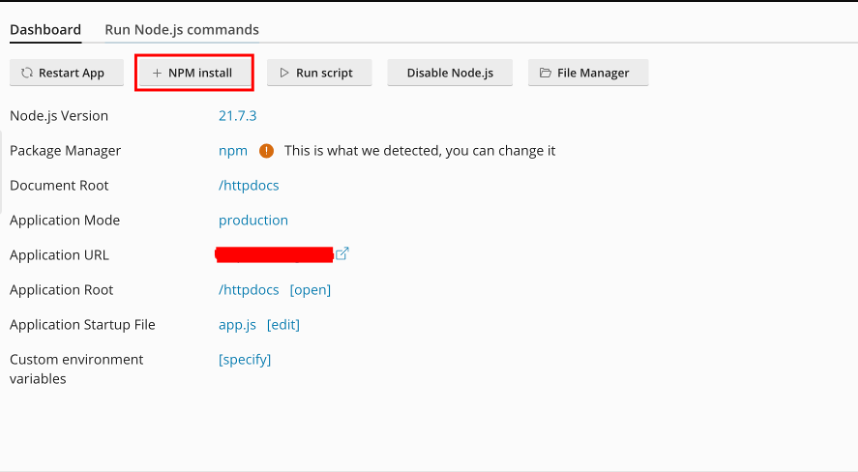
Step 6: Application Location
- Specify the location of your application files.
(For example, if your application file app.js is located in the httpdocs directory, select /httpdocs as the location.)
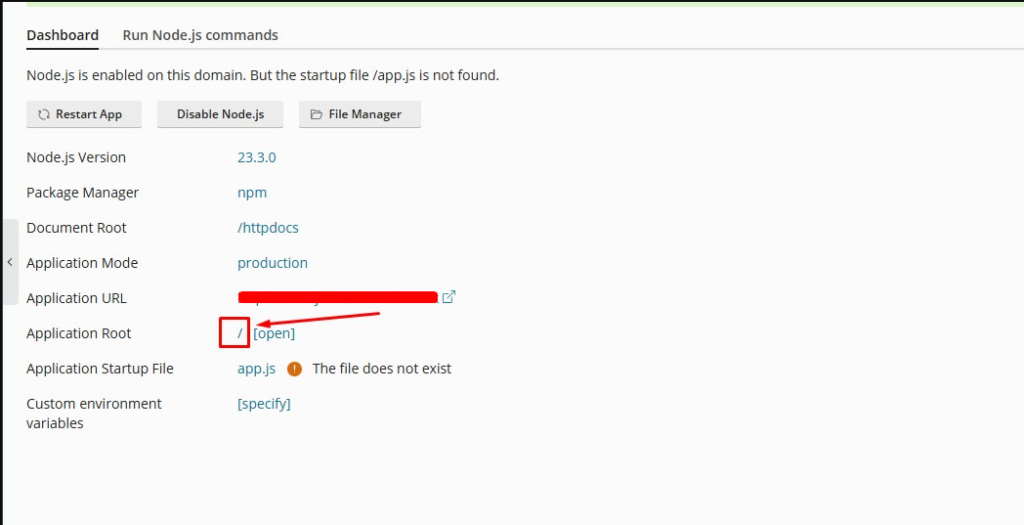
Step 7: Configure the Application
- Specify the file that starts your application (e.g., app.js or server.js) in the ‘Application Startup File’ field.
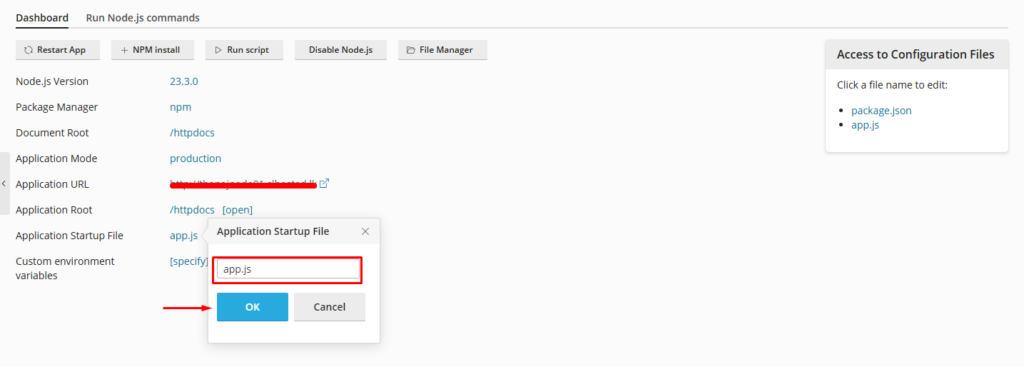
- Add any necessary environment variables in the ‘Environment Variables’ section.
Step 8: Start the Application
- Go back to the ‘Node.js’ settings.
- Click ‘Run script’ to run your application.
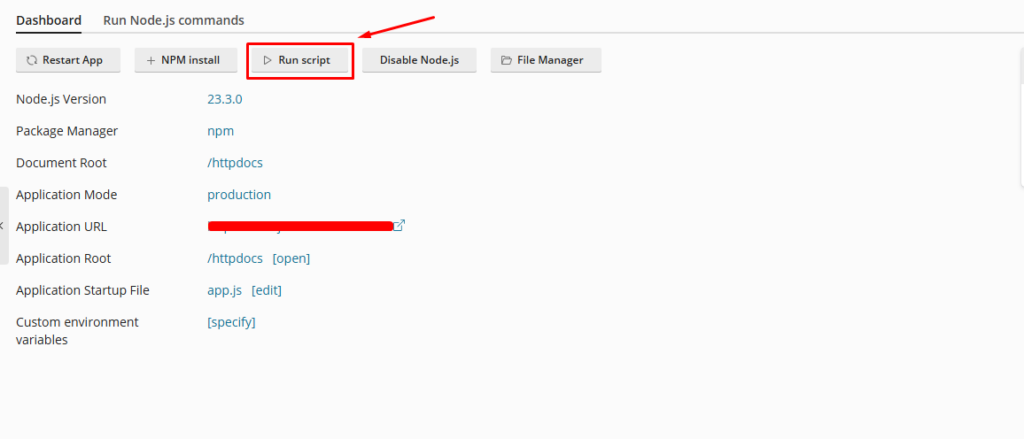
3. Visit your domain or subdomain in a browser to check if the application is working correctly.
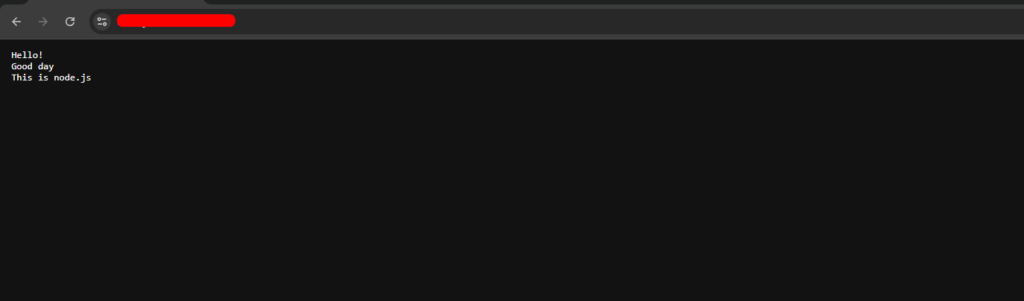
Troubleshooting Tips
✔ If your application doesn’t start, check the logs in the ‘Node.js’ section for errors.
✔ Double-check that all dependencies are installed by ensuring the NPM process completed successfully.
✔ Verify the startup file and environment variables are set correctly.
Conclusion
Congratulations! You have successfully deployed your Node.js application on a Plesk server.

