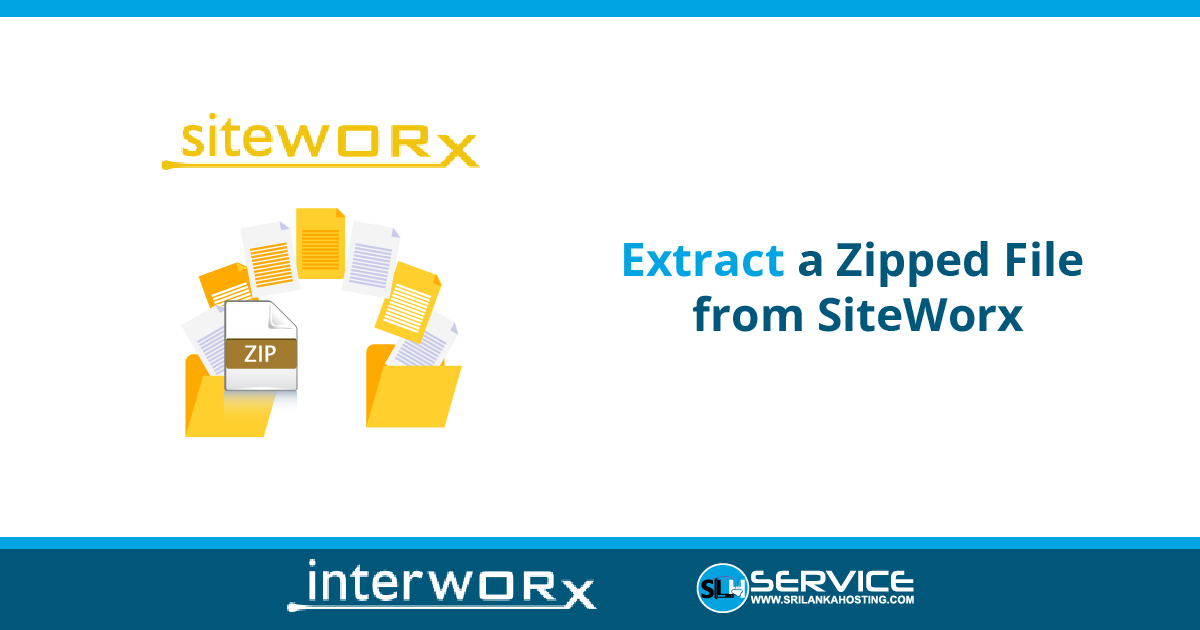- Login to SiteWorx
- Locate siteworx File Manager
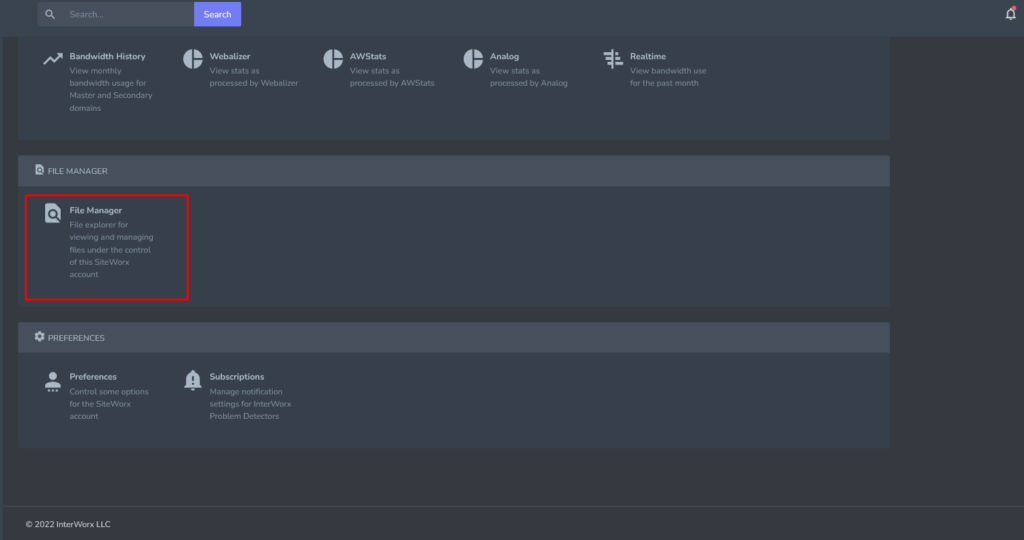
- Click to File Manager section open it
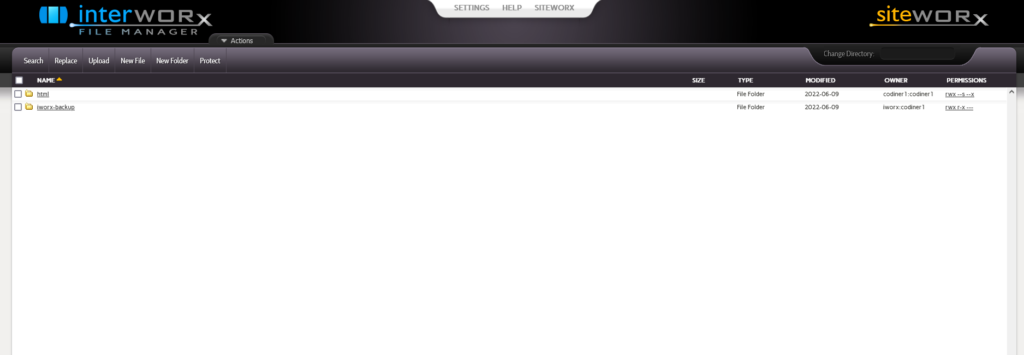
- Click html folder

- Open the html directory for the domain

- Click zipped _folder zip file and open the folder.

- Select the check boxes next to the files to extract and select the Name check box to select all files.

- Next, click the Uncompress button to uncompressing the zip files.

- Finally the zipped_file file is compressed.