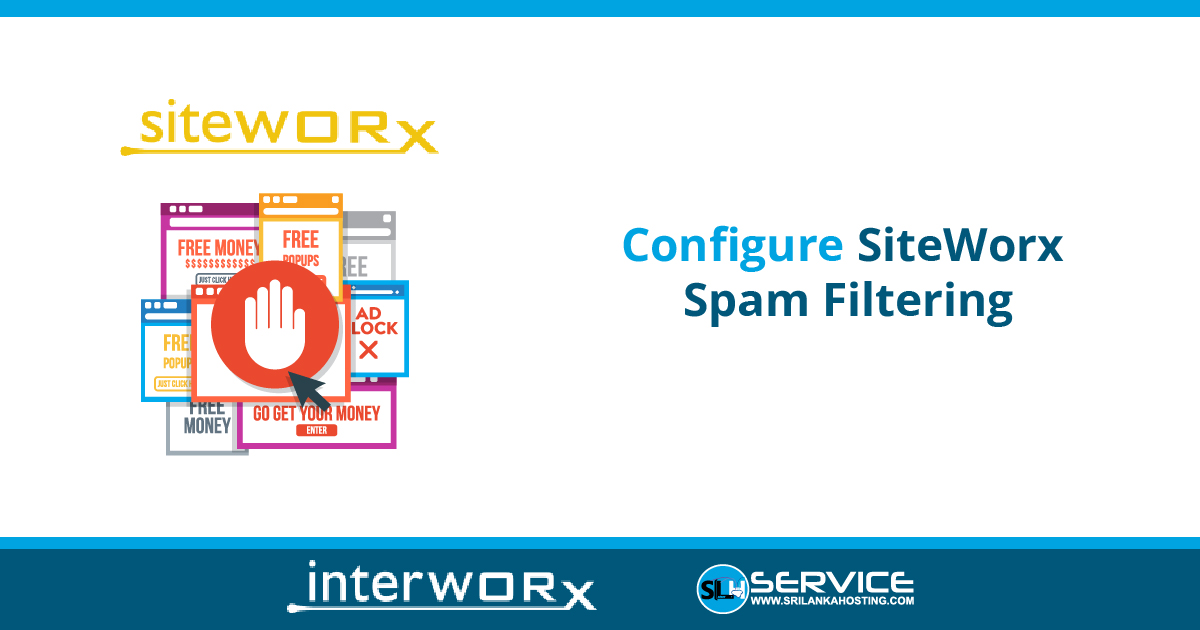To Manage SpamAssassin Status
- Login to SiteWorx
- Go to Navigation Sidebar -> Administration >Mail Options > Spam Setting
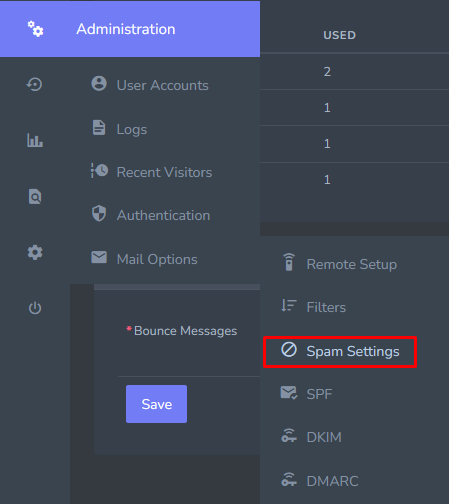
- Select either On or Off from the SpamAssassin Status dropdown

Edit Spam Assassin Option
- Login to SiteWorx
- Go to Navigation Sidebar -> Administration >Mail Options > Spam Setting
- Update the desired Settings
- Spam Delivery: Defines what happens to spam, once it has been tagged by SpamAssassin The options are:
- Deliver the spam to an IMAP mailbox named Spam, or, if that box does not exist, the message is delivered to the Inbox
- Delete spam scored above a certain threshold. All messages that are below that threshold marked as spam are delivered to an IMAP mailbox named Spam
- Spam Score Threshold: Messages that are scored above this value will be tagged and identified as spam by SpamAssassin. Messages with scores below this value will not be tagged as spam
- Rewrite Message Subject: Determines whether SpamAssassin will alter the subject line of messages it identifies as spam. This can make messages tagged as spam more readily visible when viewing a list of messages, and can be used to filter messages based on the subject line in some e-mail clients
- Message Attachment Policy: Determines how SpamAssassin handles the messages it tags as spam
- Spam Delivery: Defines what happens to spam, once it has been tagged by SpamAssassin The options are:
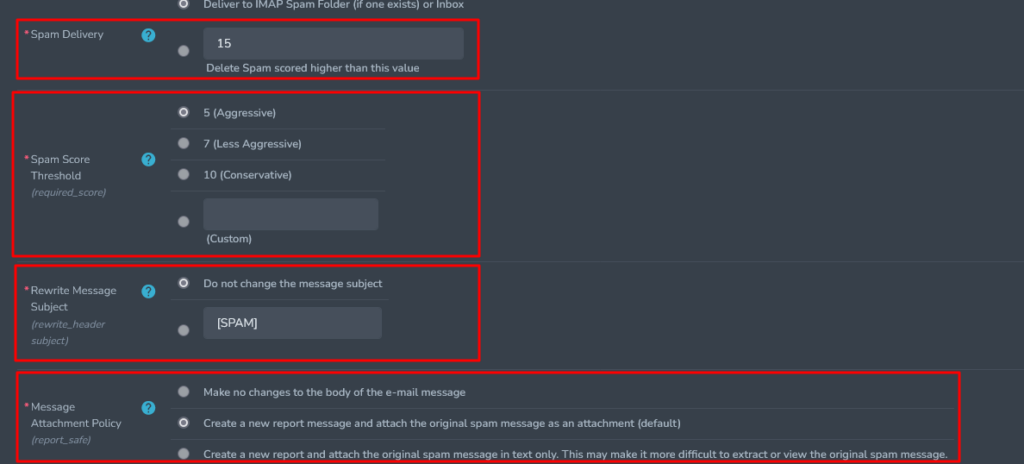
- Click Submit
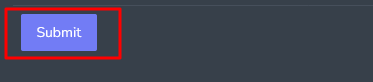
Adding a Custom Spam Setting
- Login to SiteWorx
- Go to Navigation Sidebar -> Administration >Mail Options > Spam Setting
- Click + This opens the Add Spam Preference Form

- update the desired fields:
- Type: Determines if the custom rule applies to the whole domain, or just a specific email address
- Add Preference For: The domain or email address the rule should apply to
- Preference: The type of custom SpamAssassin rule
- Value: The value of the rule
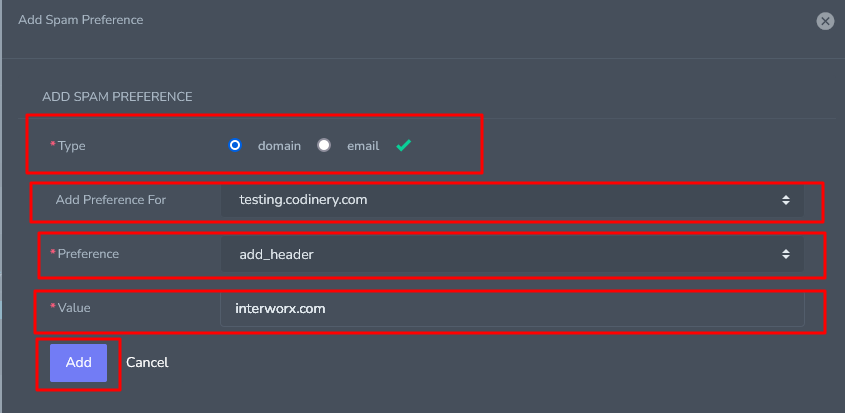
- Click Add Button
Editing Custom Spam Setting
- Login to SiteWorx
- Go to Navigation Sidebar -> Administration >Mail Options > Spam Setting
- Click Pencil button.

- This opens the Edit Spam Preference Form and Update the desired fields
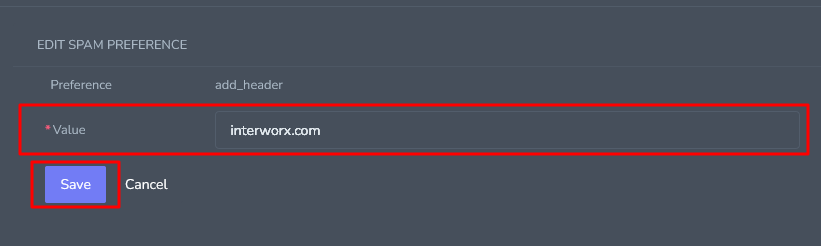
- Click Save Button
Delete a Custom Spam Setting
- Login to SiteWorx
- Go to Navigation Sidebar -> Administration >Mail Options > Spam Setting
- Click Delete button.

- This opens the Delete Confirmation Form
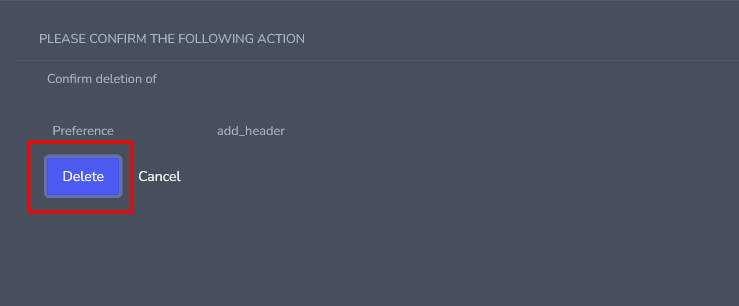
- Click Delete