The User Management section of the Sri Lanka Hosting portal allows account owners to manage users who have access to their account. It displays a list of users, their email addresses, and last login details. Account owners have full permissions and can invite new users, assigning specific access permissions such as viewing invoices, managing domains, or handling support tickets. This section makes it easy to control who can perform actions on your account and customize permissions for different users.
Access the User Management Section:
- Go to the User Management Page link or In your Client Account, Click on the Dropdown Menu
- After that move your mouse to the User Management and click on it.
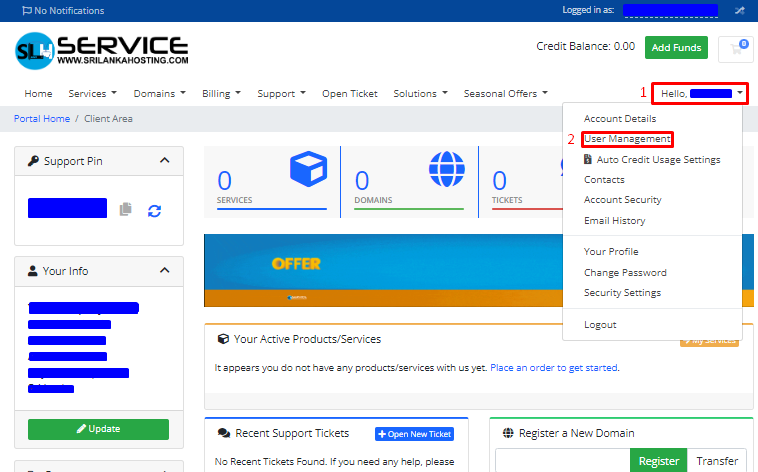
User Management Section
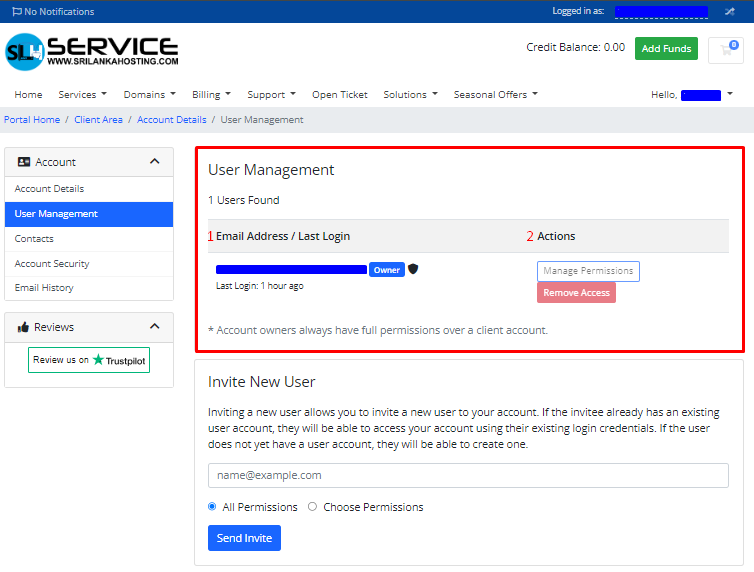
1. Email Address / Last Login
- In here, You’ll see a list of users with their email addresses and last login times.
- The “Owner” role has full permissions over the account.
2. Actions Menu:
- You can perform specific actions and remove actions for each user.
Invite New User Section
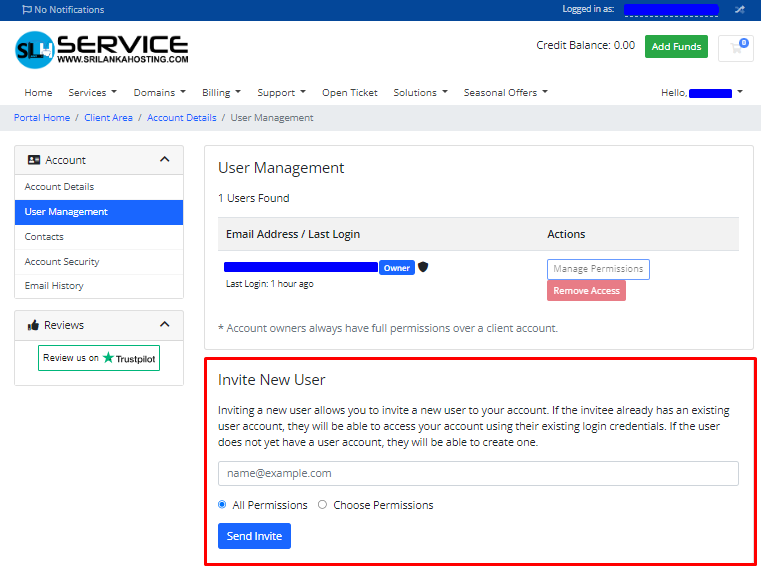
- In the “Invite New User” form, enter the email address of the person you want to invite.
Set User Permissions:
- Choose the permissions you want to grant to the new user. The options include:
- Modify Master Account Profile: Allow the user to access and modify the client profile information.
- View & Manage Contacts: Allow access and management of contacts.
- View Products & Services: Permit viewing access to products, services, and addons.
- View & Modify Product Passwords: Enable password resets and modifications.
- Perform Single Sign-On: Allow single sign-on into services.
- View Domains: Permit viewing of domain registrations.
- Manage Domain Settings: Allow domain management such as nameservers, Whois, and transfers.
- View & Pay Invoices: Permit viewing and payment of invoices.
- View & Accept Quotes: Allow viewing and accepting quotes.
- View & Open Support Tickets: Enable opening, responding to, and managing support tickets.
- View & Manage Affiliate Account: Permit viewing and withdrawal requests from the affiliate account.
- View Emails: Allow access to view the account email history.
- Place New Orders/Upgrades/Cancellations: Enable placing new orders and making changes.
Send the Invitation:
- After entering the email address and selecting permissions, click on the “Send Invitation” button to invite the new user.
- If the invitee already has an account, they can use their existing credentials to access your account. If they don’t have an account yet, they’ll be prompted to create one.
This guide should help you effectively manage users and invite new ones on the Sri Lanka Hosting management portal. If you have any specific questions or run into issues, feel free to ask!

