Step 01
Open the “Settings” app on your iPhone.
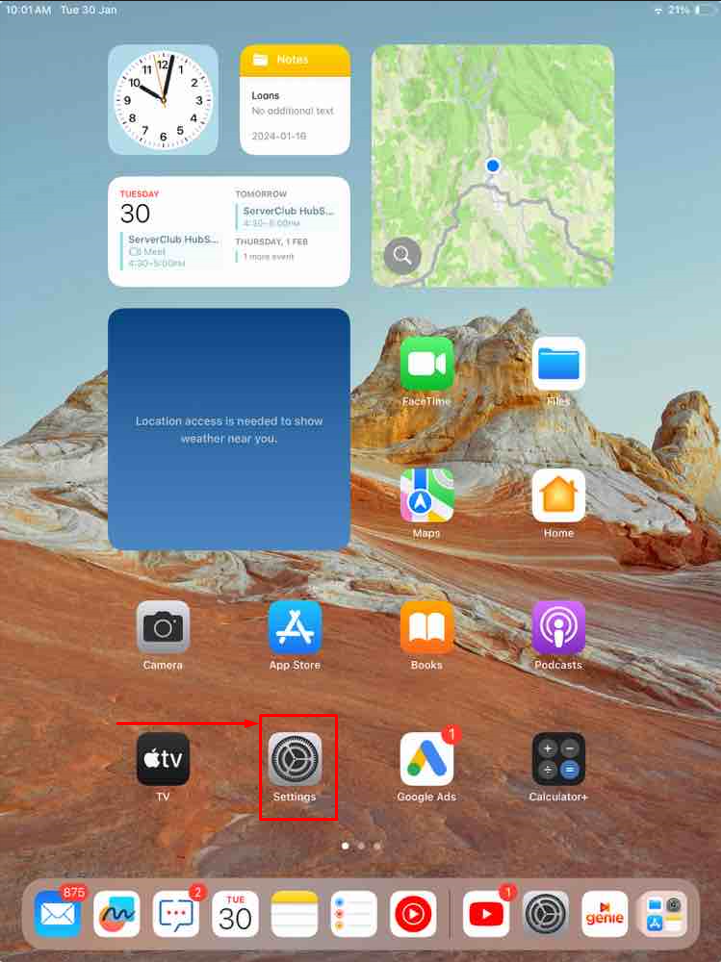
Step 02
Scroll down and find the “Mail” option. Tap on it.
Under the “Mail” section, tap on “Accounts.”
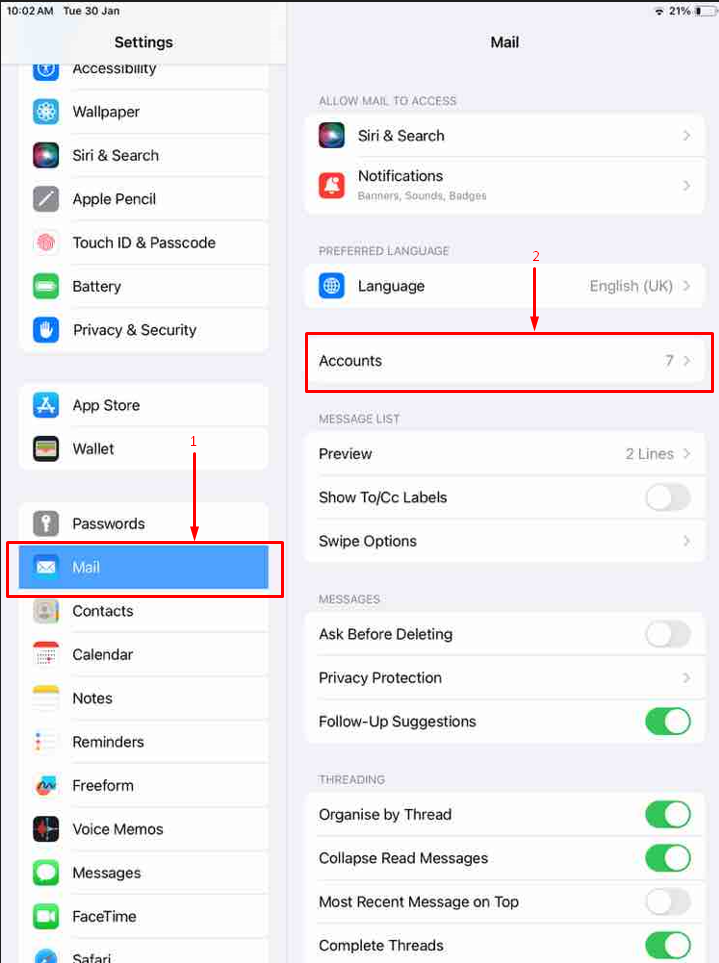
Step 03
Tap on “Add Account“
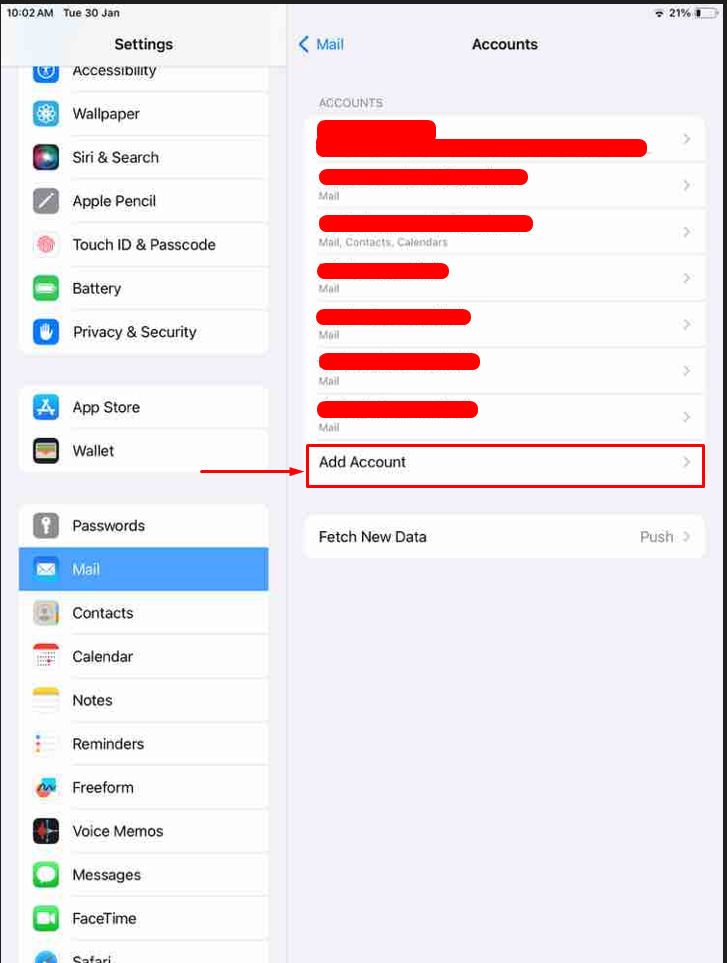
Step 04
Select “Other”
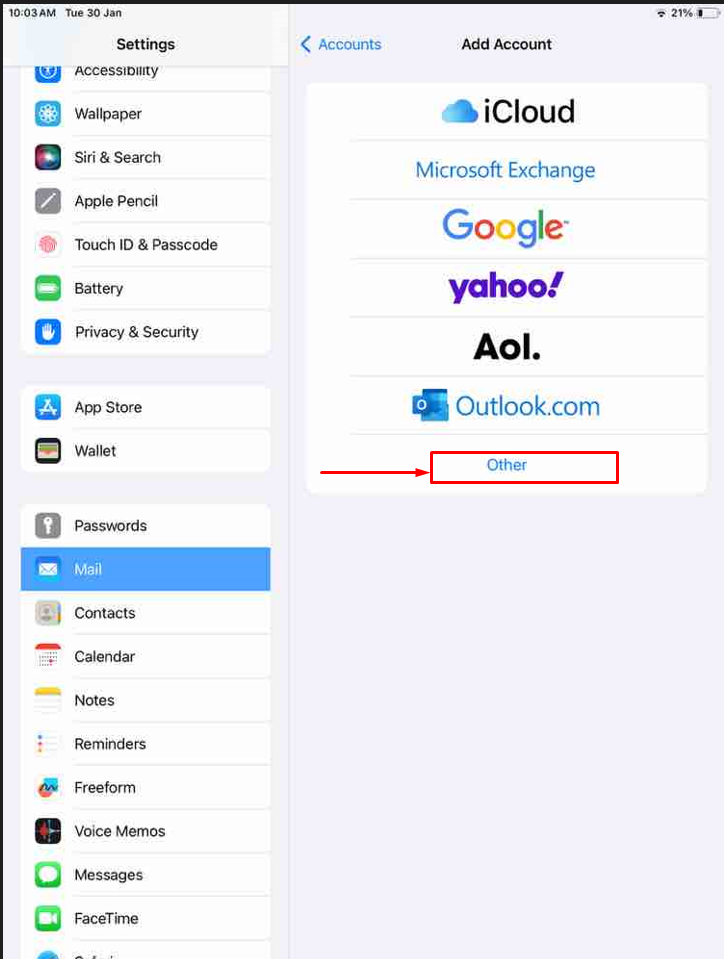
Step 05
Select “Add Mail Account”
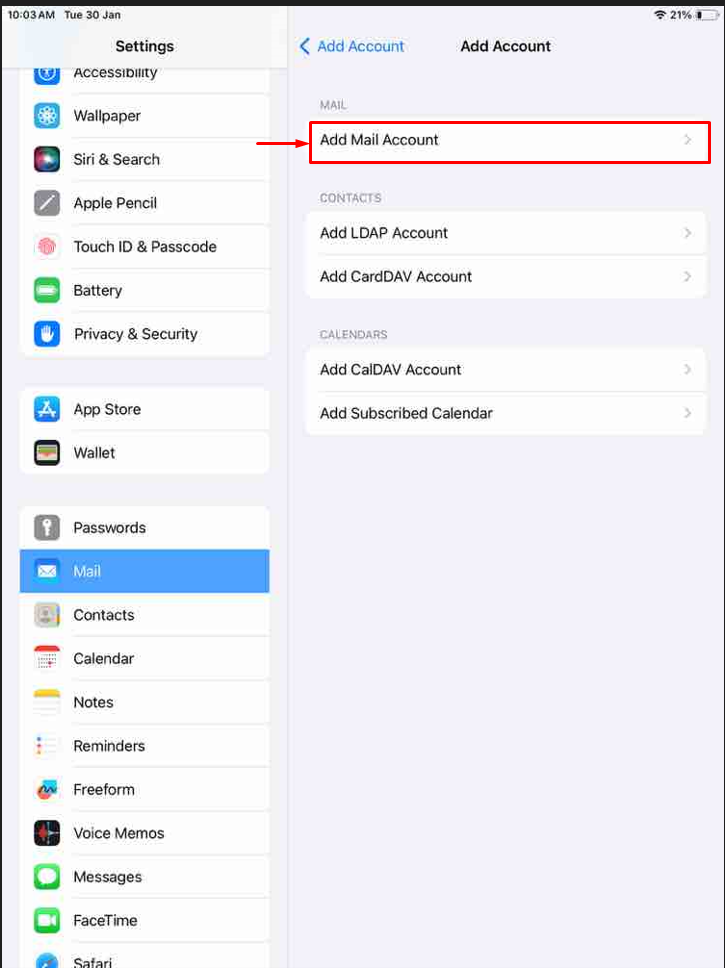
Step 06
Now you will get a pop-up box to add a new account
Name: “Provide a name to identify your email”
Email: “Type your email address here”
Password: “Type your email password”
Description: “Type a description for your email account.”
Select “Next”
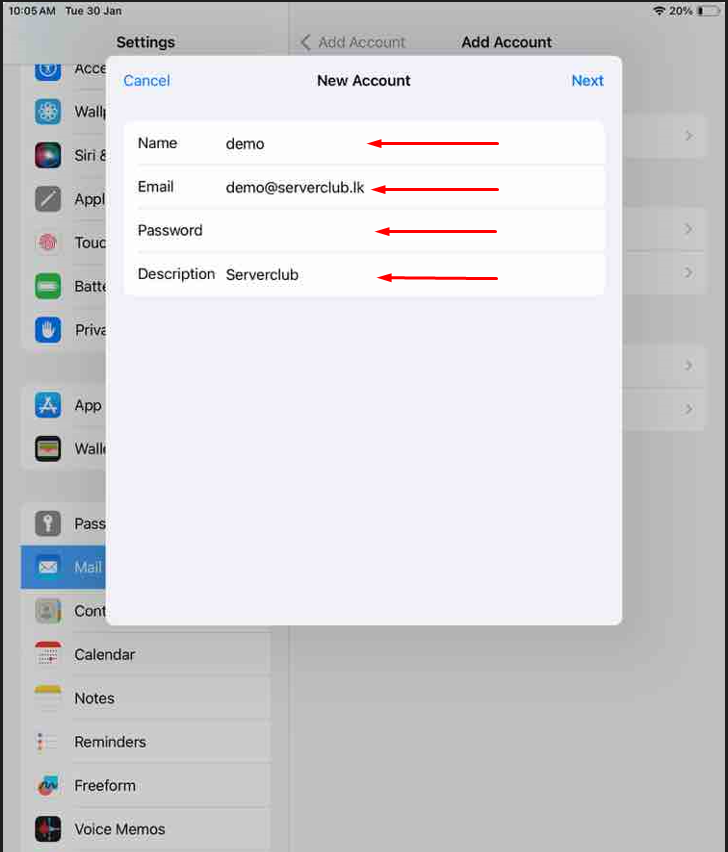
Step 07
Incoming Mail Server
1.Host Name: “Server.cloudmail.lk”
2.User Name: “Type your email address here.”
Outgoing Mail Server
3.Host Name: “Server.cloudmail.lk”
After entering all the information, tap “Next” or “Save“. Your iPhone will verify the settings
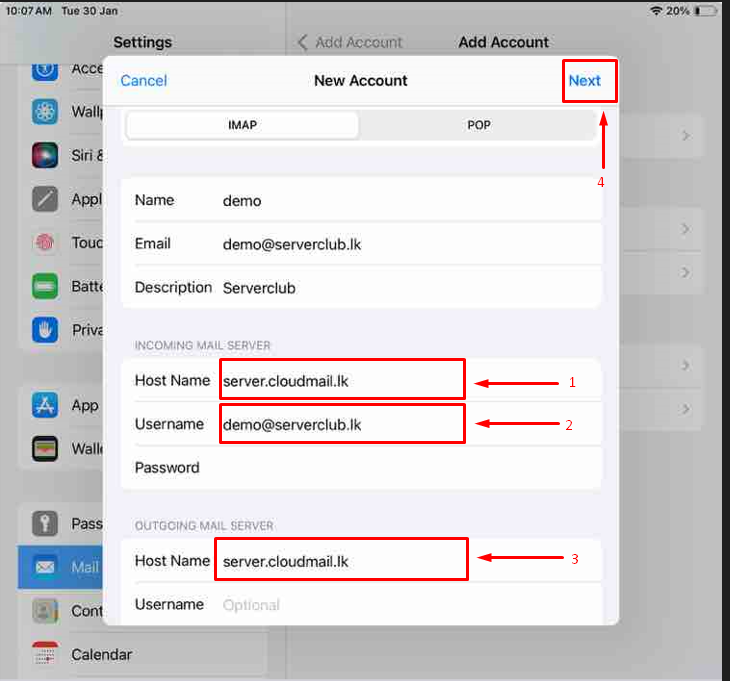
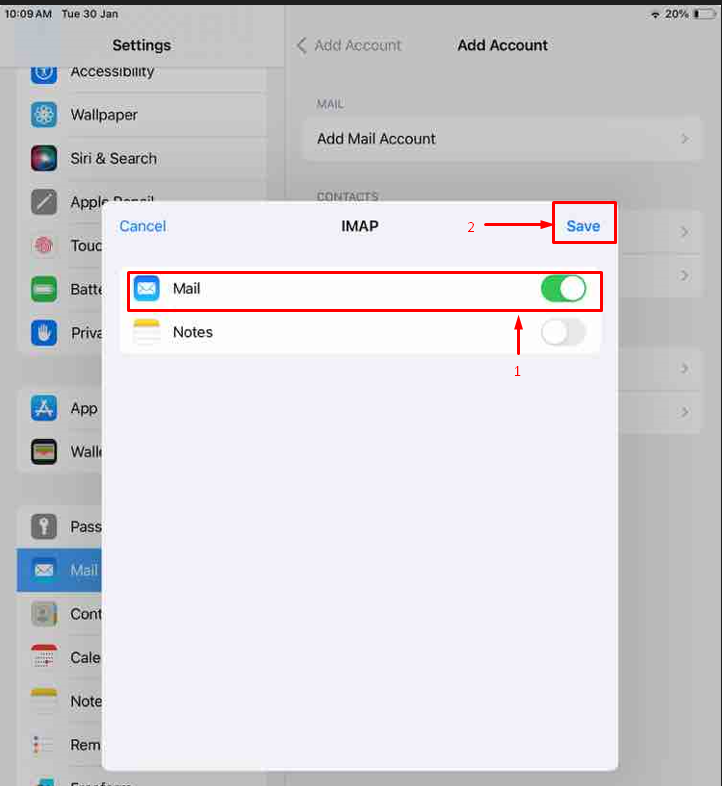
Your email account should now be configured on your iPhone.

