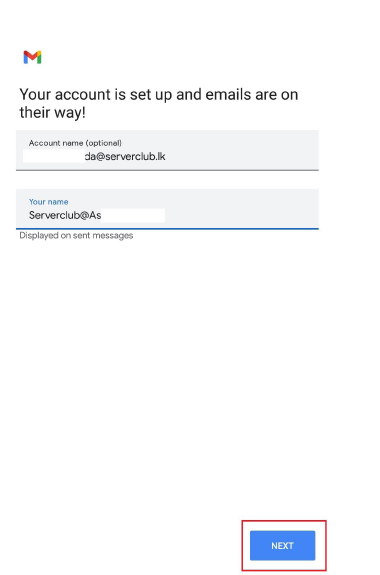Step 1: Click on your profile picture icon in your Gmail app.
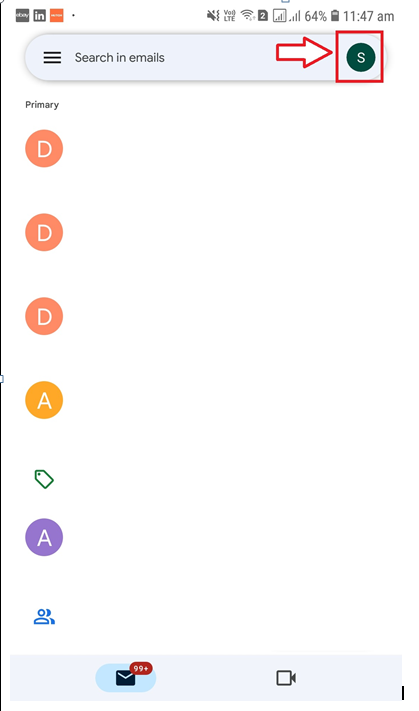
Step 2 : Click “Add another account”
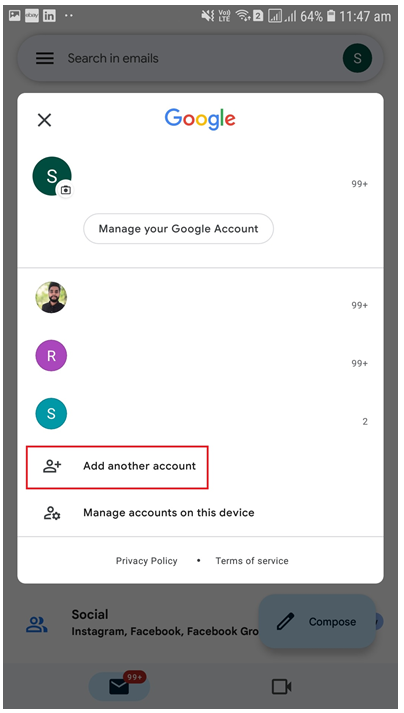
Step 3 : Click “Other”
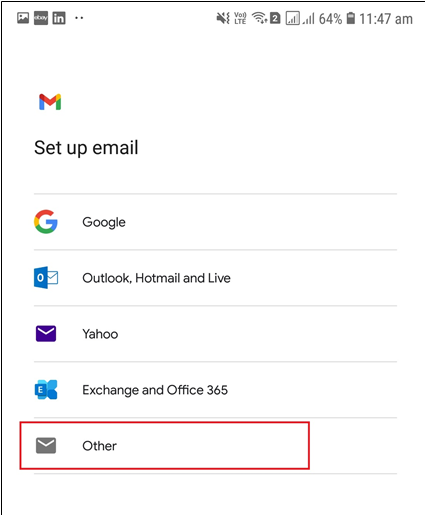
Step 4 : Enter your Email address and click “Manual Setup”
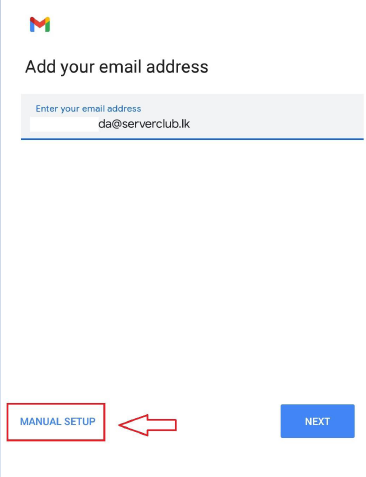
Step 5 : Click on “Personal (IMAP)”
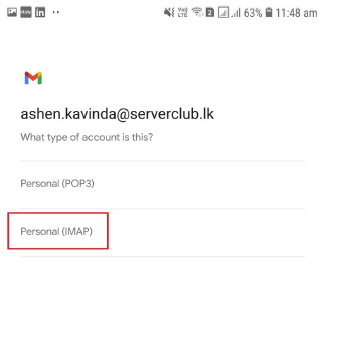
Step 6 : Enter your password and click “Next”
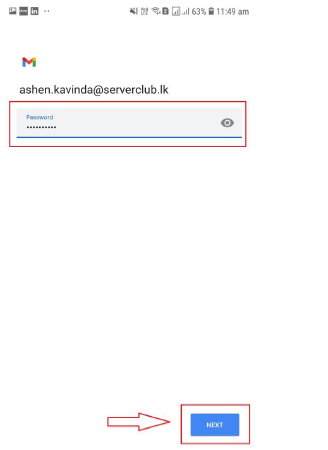
Step 7 : For Incoming Server Settings, Enter your “Username, password and server address” and click “Next”
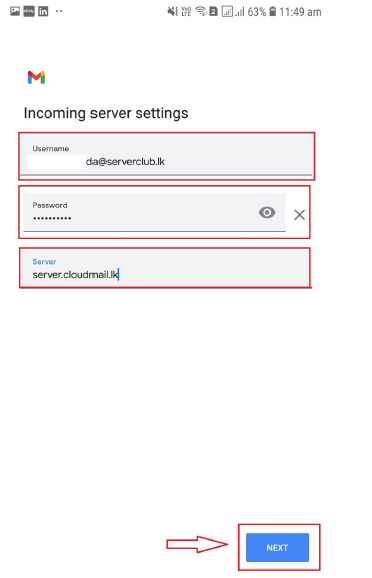
Setep 8 : For Outgoing Server Settings,Enter your “Username,password and server address”and click “Next”
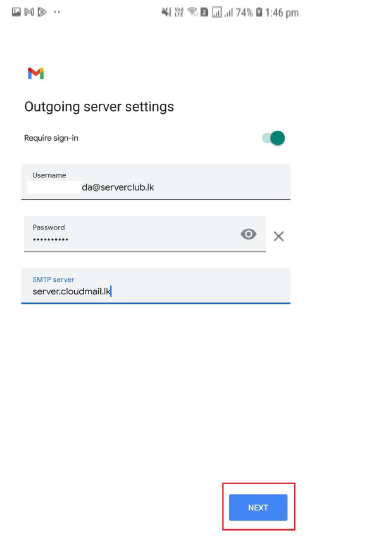
Step 9 : Select options that you preferred and click “Next”
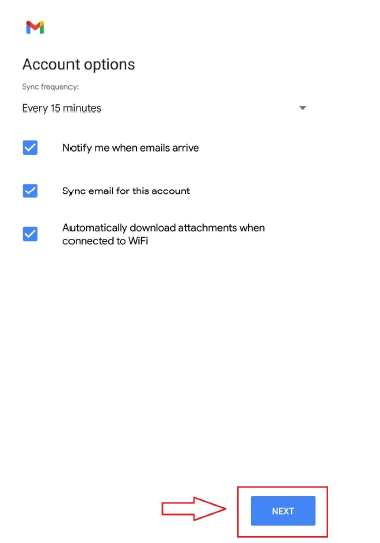
Step 10 : Enter your “Account Name” and “Your Name” then click “Next”